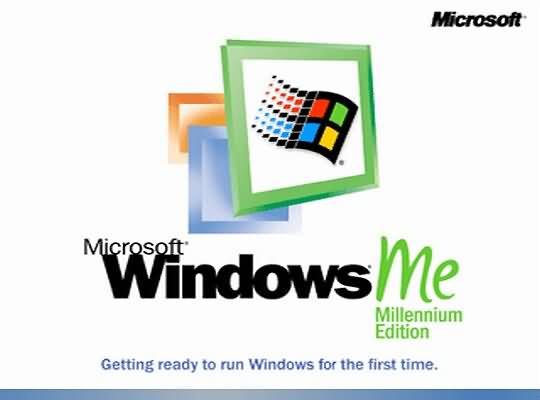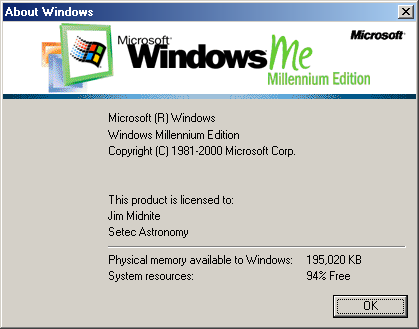Customizing Display Settings in Windows Me
Just as Windows Me can print to hundreds of different brands of printers, it can accommodate zillions of different monitors, too. It can even display different video modes on the same monitor.
For example, Windows Me can display different numbers of colors on the screen, or it can shrink the size of everything, packing more information onto the screen. The number of colors and the size of the information on-screen comprise a video mode, or video resolution.
Some Windows Me programs only work in a specific video mode, and those programs casually ask you to switch to that mode. Huh?
Here's what's happening: Monitors plug into a special place on the back of the computer. That special place is an outlet on a video card. That card handles all the video-mode switches. By making the card switch between modes, you can send more or fewer colors to your monitor or pack more or less information onto the screen.
To make a video card switch to a different video mode, click the Settings tab, one of the six tabs along the top of the Control Panel's Display menu. (Can't find the Display menu? Click a blank part of your desktop by using the right mouse button and choose Properties from the menu that springs up.)
As you can see in Figure 1, the Settings menu lets you select the video mode that you want Windows Me to display on-screen. (Click the arrow next to the Colors box to change the number of colors Windows Me is currently displaying; click in the Screen Area box to change the current resolution.) Windows Me gives you a chance to back out if you choose a video mode your computer can't handle, thank goodness.
 |
Figure 1: The Settings area lets you change the amount of information Windows squeezes onto your monitor.
|
- Monitors and cards can display Windows Me in different resolutions. The higher the resolution, the more information Windows Me can pack onto the screen (and the smaller the windows become, too). Windows Me refers to resolution as Desktop area.
- To switch to a higher resolution, use your mouse to slide the little bar in the Screen Area box. Then watch how the screen changes. The more you slide the bar to the right, the more information Windows Me can pack onto the screen. Unfortunately, the information also gets smaller. Click the Apply button after you select a new resolution to see it in action.
from dummies.com